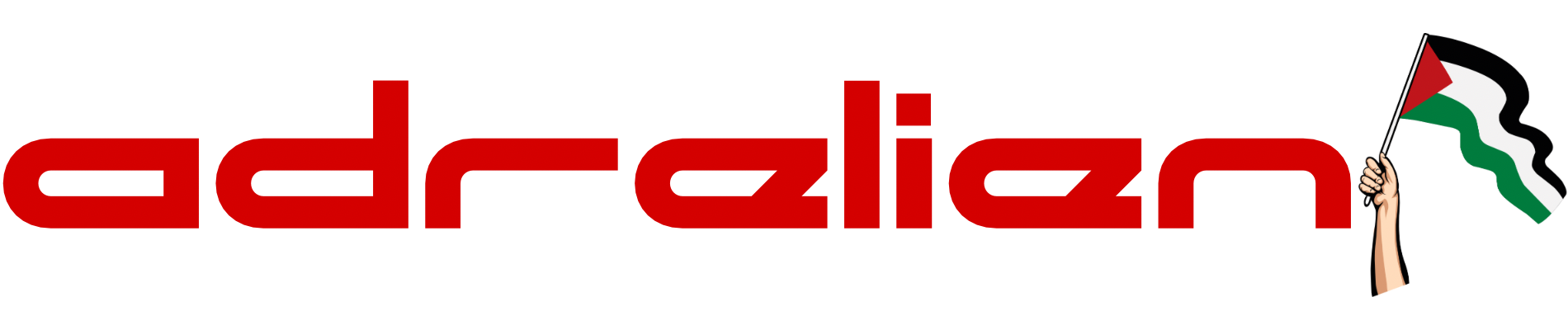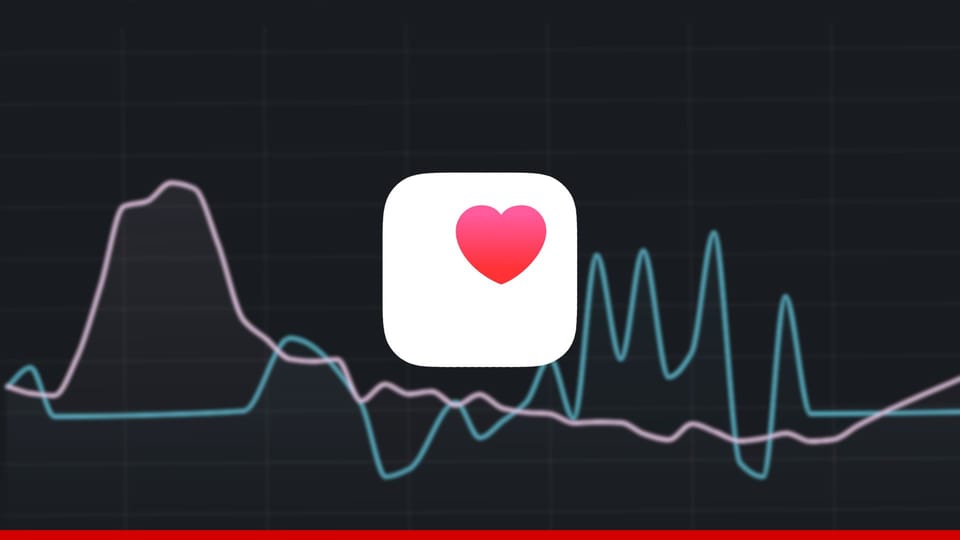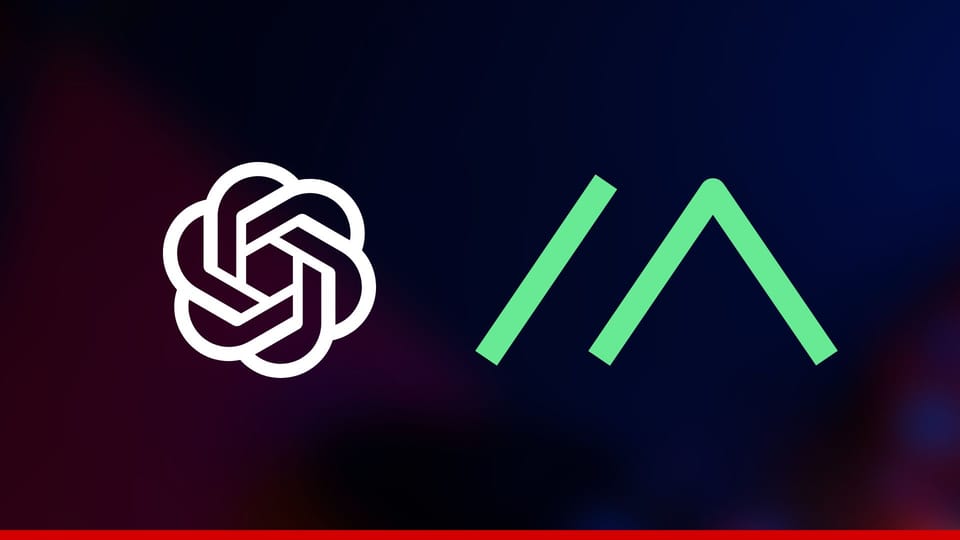How to Use Discord on XBox
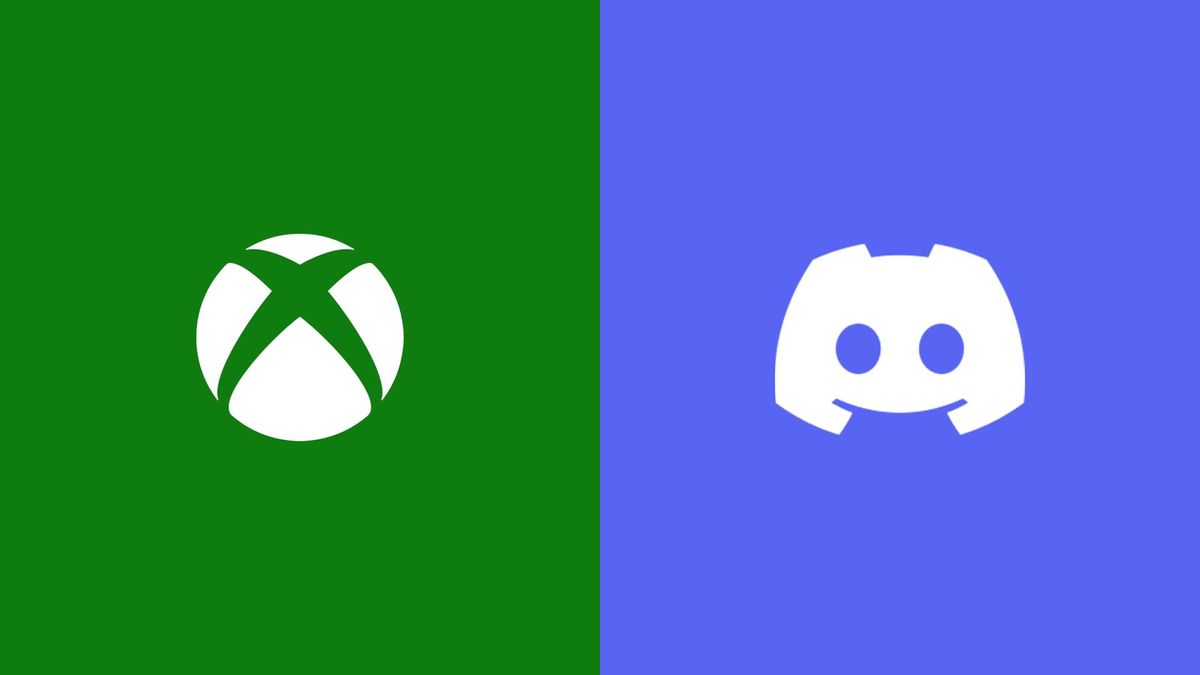
Discord is now available on Xbox but it is not how you think. You will not be able to download an app on your Xbox instead you will use your phone to handle the communications for you. So without further ado let’s get started with this tutorial.
Prerequisite
- Discord App Latest Version On Your iPhone/Android – Logged In Ready
- Xbox App Latest Version Linked to Your Xbox
Step1: Open Your Discord Call
First, you need to be in a discord call or server. Once you are in Discord call simply up bringing the tab up to unveil the settings for the call. Press on ” Transfer to Xbox”.
Step2: Choose Your Xbox From Xbox App
Once you Press ” Transfer to Xbox” your Xbox app will be opened and it will prompt you to choose your Xbox in case you have multiple machines. Choose your desired machine and Press “Transfer Voice”. You will see a prompt on your Xbox showing your current conversation and you are done!
Troubleshooting
I can’t see Discord “Transfer to Xbox”
Link your Xbox to the Xbox app and make sure you open it before opening discord.
My Xbox is not listed in the Xbox app
Update your Xbox app on your phone, make sure you are connected to the same network/wifi and you are not connected to a VPN, and your Xbox is linked to the app.
I can’t get it to work for some other issue
Reinstall and activate both apps with the latest versions and try again. Make sure you are on the same network/wifi.
It does not look like it is an official Discord app but that is what we have right now. it is easier than dabbling with voice cables trying to achieve the same thing with hardware. If you have any other issues please let us know in the comment sections below.