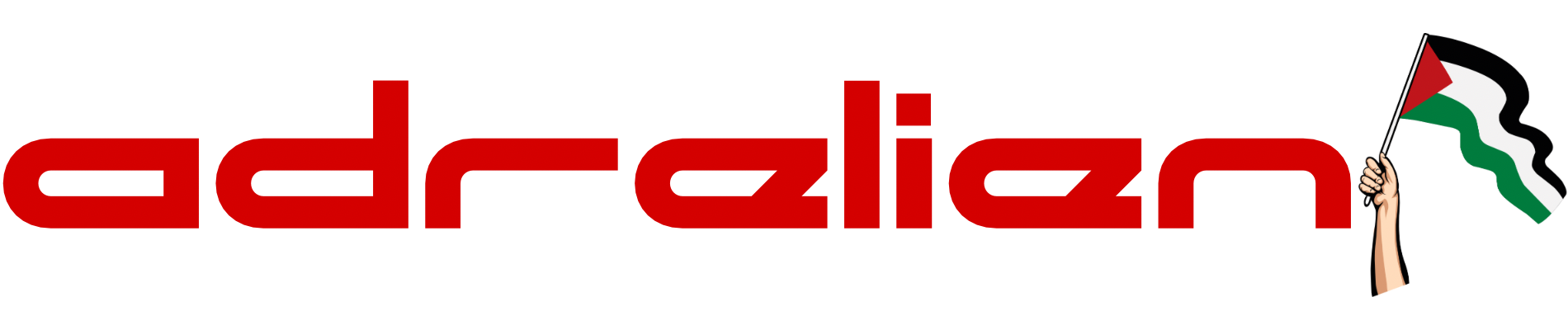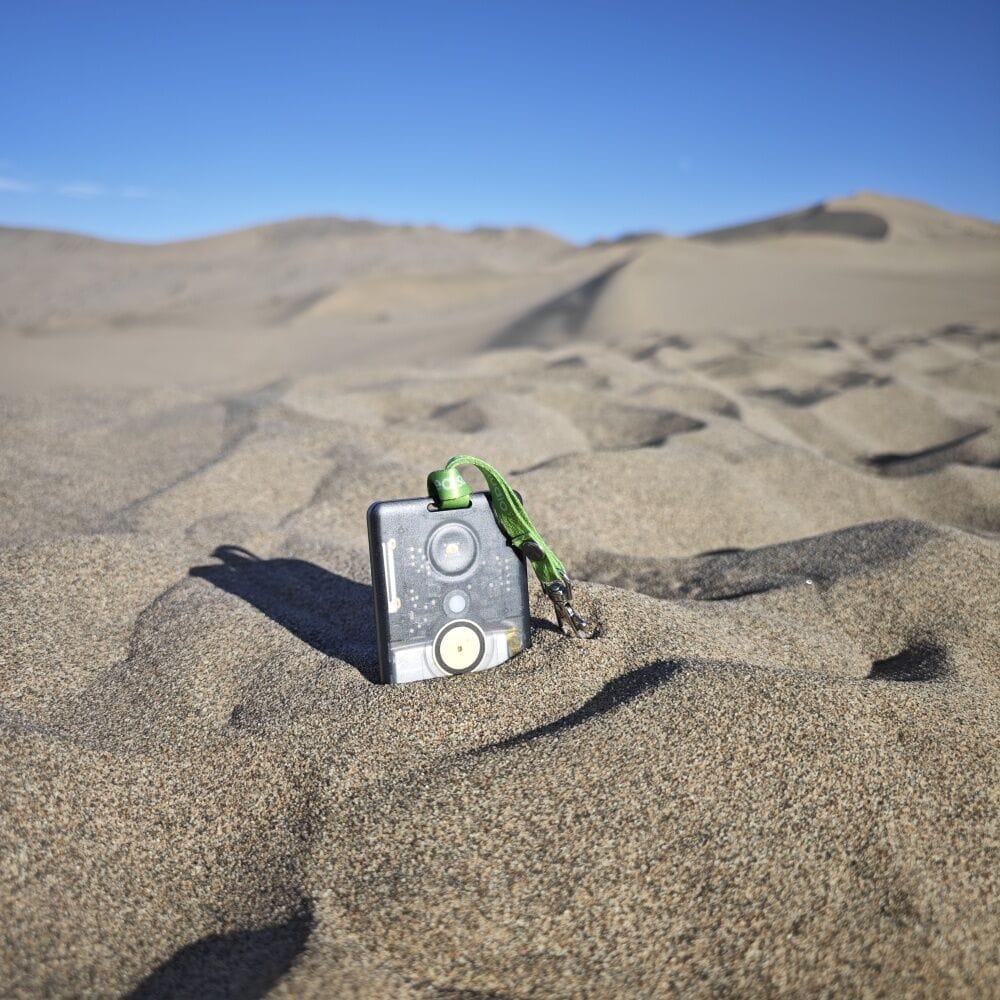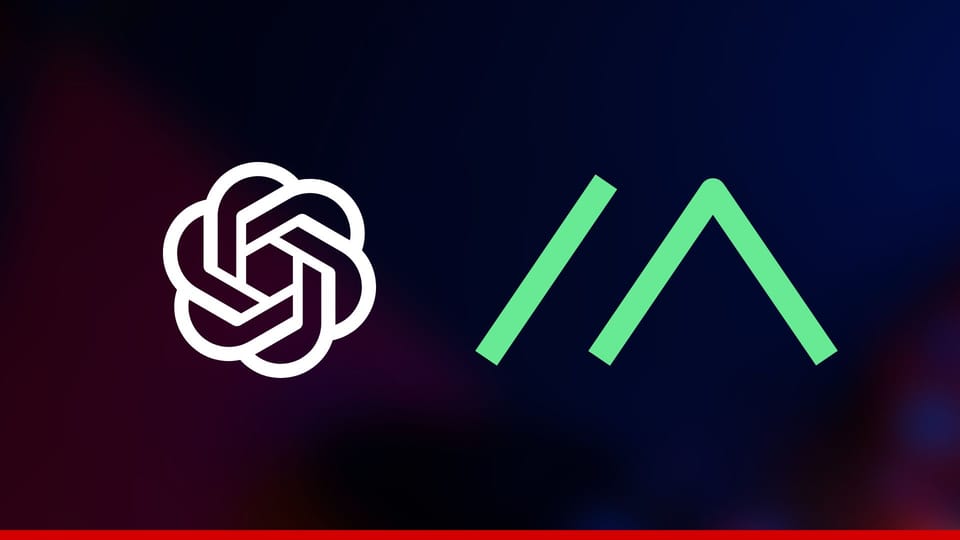SenseCAP T1000-E Review: Tiny Meshtastic Device Crazy Long Range | 10% Discount!
SenseCAP T1000-E Meshtastic Device from Seeed Studio. IP65 water resistance rating, nearly 2 kilometers in urban settings. With features like integrated GPS and a reliable battery life, the T1000-E stands out as the go-to choice ready-to-go, all at a competitive price of $39.90.

If you're involved with the Meshtastic community, you know that finding a reliable, long-range device that combines portability, durability, and performance isn’t easy. Enter the SenseCAP T1000-E from Seeed Studio—a small, rugged LoRa-based device with a surprising amount of power packed into its tiny frame. I was a bit skeptical of its performance, especially with its integrated antenna, but after extensive field testing, the results have been more than impressive. There are a few bumps along the way, but overall, this device could be a game-changer for Meshtastic users looking for a robust device that works well in the real world out of the box.
Let’s go through my detailed experience with the T1000-E, from unboxing to hands-on testing in a Meshtastic mesh network.
Unboxing and First Impressions
The build quality of the SenseCAP T1000-E stood out immediately. Its compact, sleek design fits easily into the palm of your hand, but it doesn’t feel cheap or flimsy. The device comes with firmware version 2.4 pre-installed, and the magnetic charger included in the box is also surprisingly long. The IP65 rating gives you peace of mind that this device will survive rugged outdoor conditions—dust, rain, and even brief submersion won’t be a problem. I actually submerged the device in a cup of water for a quick IP test, and it continued to function perfectly afterward.
However, my initial experience wasn’t without issues. Out of the two units I received, one refused to turn on right out of the box. I tried charging it for a while, but no luck. Eventually, I had to force-restart the device, and here’s how: First, press the button once, then hold it down while simultaneously reconnecting the magnetic charger. You may need to push the charger slightly to the side (since it’s magnetic, it will snap back into place). This method worked, and the device booted up successfully. Thankfully, this glitch only happened once, but it wasn’t the best first impression, especially for a brand-new device.
Features Overview
The T1000-E stands out as the first water-resistant device in the Meshtastic lineup, boasting an IP65 rating that makes it durable enough for outdoor adventures. It incorporates a power-efficient nRF52840 chip, ensuring extended battery life while supporting reliable LoRa communication via the LR1110 chip. This configuration allows for connectivity across global ISM bands in the 863-928 MHz range.
Comes with an integrated GPS MediaTek AG3335 GPS chip, which provides accurate location tracking. The device also features a temperature sensor for basic environmental monitoring. Additionally, while it includes a light sensor and a 3-axis accelerometer, it's important to note that these features are not yet fully supported by the Meshtastic firmware. Powered by a 700mAh lithium battery, users can expect up to three days of operation without GPS or telemetry.
Firmware: A Bumpy Start
Out of the box, the SenseCAP T1000-E ships with firmware version 2.4.2, which performed well overall. However, I decided to update it to the latest version, 2.5.6. Unfortunately, the GPS functionality was disappointing, as it often displayed my location as a rough circle instead of providing precise coordinates. This issue was particularly frustrating, especially since version 2.4.2 had shown reliable GPS performance. It's important to note that this is not a fault of the SenseCAP T1000-E itself; rather, it appears to be a bug that should be fixed in future updates.
Another notable change with the update was the ringtone behavior. In version 2.5.6, the ringtone would ring for a significantly longer time compared to the single-tone notification of version 2.4.2. The longer ringtone could be stopped by pressing the button once, which was a nice feature, but I found myself preferring the simplicity of the one-time ringtone from the earlier version. Overall, while version 2.5.6 introduced some new quirks, I appreciated the stability of 2.4.2, especially in terms of GPS performance.
How to Update the Firmware: A Step-by-Step Guide
Updating the T1000-E is a straightforward process, but it’s crucial to follow the correct steps to ensure a smooth experience, especially if you encounter issues with the initial firmware. Here’s how to do it:
- Erase the Existing Firmware:
- Navigate to the Meshtastic Web Flasher.
- Select Seeed Card Tracker T1000-E from the device options. Click on the trash symbol next to the flash button to erase the existing firmware.
- You’ll need to enter DFU mode (Device Firmware Update mode) to proceed.
- Entering DFU Mode:
- For firmware versions below 2.2.17, enter DFU mode by holding down the button while disconnecting and reconnecting the magnetic charger twice (pushing it to the side to break the connection, as it will snap back due to its magnetic design). The LED will remain on when in DFU mode.
- For newer firmware versions, click on Enter DFU Mode, select the correct COM Port, then click Connect.
- Erase the Flash in DFU Mode:
- Once in DFU mode, the T1000-E will appear as a drive on your computer. Download the Flash Erase UF2 file and copy it to the DFU drive. After transferring, the drive will disappear.
- Once the device is done rebooting, go back to the web flasher and click on Open Serial Monitor, select the correct COM Port, then click Connect. Give it couple seconds and it should say done once it is done formatting.
- Flashing the New Firmware:
- After erasing the existing firmware, return to the Web Flasher and choose the latest firmware version available.
- Select Flash, and you will need to enter DFU mode again (repeat the previous step).
- Once in DFU mode, download or copy the UF2 file for the new firmware onto the DFU drive. The device will automatically reboot once the transfer is complete and will start running the new firmware.
Pairing Devices: Getting Started with the SenseCAP T1000-E
Once you unbox and charge your device, it’s time to power up your SenseCAP T1000-E and pair it with your phone using the Meshtastic app.
Basic Controls:
- 1 press: Turns the device on / Stop notification alert.
- Long press: Turns the device off.
- 3 presses: Enables or disables GPS. You can verify the GPS state through the app; if it says "disabled," simply press three times to enable it. Note that the GPS state can be a bit inaccurate at times, so it’s advisable to restart the app to check the latest status.
- Double press: Updates device information. If the information was pushed within the last 5 minutes, it will be skipped. You can monitor this through the serial monitor.
- Force restart: To restart the device forcefully, press the button once, then hold it while releasing and reconnecting the charger once (push it to the side since it is magnetic; it will snap back). You’ll see the LED light up, and the device will play a starting melody, indicating that it has been restarted.
- Enter DFU mode: Hold the button and disconnect the charger twice (again, pushing it to the side due to the magnetic connection). The LED will stay on, and you should see the device pop up on your PC.
Steps to Pair Your Device:
- Download the Meshtastic App:
The app is available on both the App Store (iOS) and Google Play (Android). - Power On the T1000-E:
Press the power button once to turn it on. You’ll notice a quick flashing light indicating that the device is operating properly. - Bluetooth Pairing:
- Open the Meshtastic app and navigate to the Bluetooth page.
- Wait a few moments, and your SenseCAP T1000-E should appear in the list of available devices, displaying a Node ID and other details in the app.
- Enter Pairing Code:
Select the T1000-E from the list and enter the pairing code "123456" when prompted. - Select Your Region:
After successfully pairing, you’ll be asked to choose your region. Select "EU868" or your appropriate region setting. The device will restart to finalize the setup.
Once this process is complete, your T1000-E is successfully paired and ready for use. You can now monitor its status, including GPS and telemetry data, directly from the Meshtastic app.
External Notification LED and Buzzer: A Helpful Alert System
The T1000-E features an external notification LED and a built-in buzzer that work together to provide visual and auditory alerts, enhancing user experience, especially in situations where you might not be able to look at your phone all the time.
LED and Buzzer Behavior
- LED Indicators: The LED lights up steadily when receiving a message, providing a clear visual cue that a message has arrived.
- Buzzer Alerts: The buzzer plays a melody when a message is received. Notably, in firmware version 2.5, the melody repeats multiple times compared to version 2.4.2, where it played only once.
- Stopping Alerts: A single press of the button will stop both the LED from flashing and the melody from playing.
Setting Up the Notification LED and Buzzer
To configure the external notification LED and buzzer on your T1000-E, follow these steps:
- Open the Meshtastic App: Launch the app on your paired device.
- Access Settings: Navigate to the Settings menu.
- Enable External Notification Module:
- Go to External Notification and enable the module.
- Configure the Buzzer:
- Enable Use PWM Buzzer.
- Scroll down to set the buzzer and vibrate motor to activate when receiving a message or a bell, based on your preference.
- Set the output pins:
- Output PIN Buzzer GPIO: 25
- Output PIN Vibrator GPIO: 24
- Save Settings: After adjusting the settings, save your changes. The device will restart to apply the new configurations.
Telemetry: Basic, But Gets the Job Done
The telemetry functionality of the T1000-E is where I was a little disappointed. The only telemetry data provided is temperature—no air pressure, no air quality, and no humidity. I had hoped for more, considering the device has other sensors, like an accelerometer and light sensor, that could be activated for additional telemetry or detection purposes. After reaching out to Seeed Studio, I learned that they are working on updates that may unlock these features in the future, but for now, they’re not usable in a typical Meshtastic setup.
That said, the temperature readings were good enough, and if you’re primarily interested in basic environmental data along with GPS, the T1000-E will suit your needs.
Setting Up the Temperature Sensor
To enable telemetry and get temperature readings from your T1000-E, follow these steps:
- Launch the app on your paired device.
- Go to the Settings menu within the app.
- Tap on Telemetry (Sensors) to access the sensor settings.
- Turn on the option Enable to enable sensors and save. After doing this, the device will restart.
- Once restarted, telemetry will be available in the device details under Environment.
GPS Performance: Reliable, but App Quirks Remain
The GPS performance of the T1000-E was quite impressive, but it’s important to clarify that the firmware update didn’t affect GPS functionality directly—it was the Meshtastic app that introduced some quirks. The app would often display my location as a rough circular area. This seems more like a minor issue with the app itself rather than the hardware.
That said, the GPS lock was fast and reliable. Outdoors, it performed exceptionally well, locking onto satellites quickly and maintaining accuracy throughout. Even during indoor tests—granted, I was in a building with plenty of windows—it held onto a GPS connection much better than expected for such a compact device. Compared to a DIY GPS module like the GY-NEO6MV2, the T1000-E outshone it in both speed and accuracy.
A handy feature of the T1000-E is the ability to enable or disable the GPS by pressing the button three times. You can monitor the GPS state via the serial monitor or check the Meshtastic app for status updates. However, this toggle isn’t always perfectly reliable—the app may sometimes display incorrect status information, and I found restarting the app helped ensure the GPS status was correctly displayed.
Battery Life: Holds Up Well in Real-World Use

The battery life of the T1000-E is fairly good, especially considering the number of sensors packed into such a small device. Here’s what you can typically expect:
- Without GPS or telemetry active: About 3 days of battery life.
- With GPS and telemetry running: Around 2 days.
- Power-saving mode: You can push the device to last around 5 days to a week.
Given that Meshtastic devices often run for extended periods, these numbers are fairly good. The device charges through a magnetic connector, which is easy to use and reliable, so keeping it powered up wasn’t a hassle during my tests.
Range: Where the T1000-E Truly Shines
The range of the T1000-E is where this device truly shines, setting it apart from others in the same category. Despite my initial concerns about the small, integrated antenna, the T1000-E delivered an outstanding performance straight out of the box—no need for tuning or aftermarket antenna upgrades. It’s truly impressive.
In a densely populated city with significant interference, the T1000-E achieved nearly 2 kilometers of range. In comparison, most of my other Meshtastic devices, even with tuned antennas and lots of optimization, managed only between 1.2 to 1.7 kilometers under similar conditions. The fact that this credit-card-sized device—without any external antenna sticking out—can perform this well is nothing short of magic. It doesn't look out of place, either. You can carry it around without it seeming bulky or awkward, unlike other devices with visible antennas.
Of course, Meshtastic or LoRa in general can achieve much greater distances, but my test environment was far from ideal. The area was very dense, there was no clear line of sight, and I actually ran out of space to continue testing. Despite these limitations, the T1000-E performed exceptionally well.
What’s more, these tests were conducted with both the sending and receiving devices being T1000-E units, meaning there wasn’t a better-performing device on one side to skew the results. All tests were direct, with no hopped devices or additional tricks, making the T1000-E’s range and reliability even more remarkable.
Water Resistance Test: No Problems in Wet Conditions
One of the great features of the T1000-E is its IP65 water resistance rating. While this rating means it’s designed for rain rather than complete submersion, I decided to test it by dunking it in a cup of water. After a few minutes underwater, the device was still fully operational, proving that it can handle wet conditions without issue. If you're planning to use this outdoors in unpredictable weather, this is a reassuring feature.
Other Notable Features and Limitations
While the core features—range, battery life, GPS—are excellent, there are some smaller limitations that might affect your overall experience:
- Ringtone customization: Unfortunately, you can’t change the default ringtone. This isn’t a dealbreaker for most, but a bit of customization would have been nice.
- LED notifications: The single green LED is functional but basic. It does the job, but it’s nothing fancy.
- Reliability: While the device mostly performed well, it did freeze once, requiring a restart using the same process I mentioned earlier (press and hold the button, then reconnect the magnetic charger). Not ideal, but not frequent enough to be a major issue.
Final Thoughts: A Compact Powerhouse with Outstanding Range
The SenseCAP T1000-E is an excellent choice for anyone in the Meshtastic community looking for a ready-to-go, out-of-the-box device. In my opinion, it’s the best option on the market, especially when compared to competitors like the T-Echo, which is priced around $60. The T1000-E offers better form factor, longer range, GPS, and temperature telemetry—all at a lower price point. For anyone needing reliable, robust performance, this device delivers in all key areas.
That said, the T1000-E doesn’t cover all market demands. For those looking to build solar-powered devices, RAK devices are still the go-to option. Seeed Studio offers a Wio Tracker 1110 Dev Kit, but at $40, it’s more expensive than the RAK option, and in my opinion, not as good. However, where Seeed Studio really excels is with their XIAO ESP32S3 for Meshtastic & LoRa, priced at just $9.90. Though I haven’t tested the range on that yet, it’s a steal for anyone wanting a device with Wi-Fi support for PaxCounter or MQTT connectivity.
Overall, the T1000-E is a fantastic choice if you’re looking for a Meshtastic device with impressive range, a durable build, and GPS functionality—all packed into a compact design. While it might not satisfy specialized needs like solar deployments, it’s an outstanding all-around performer for most users, offering excellent value at a very competitive price point.