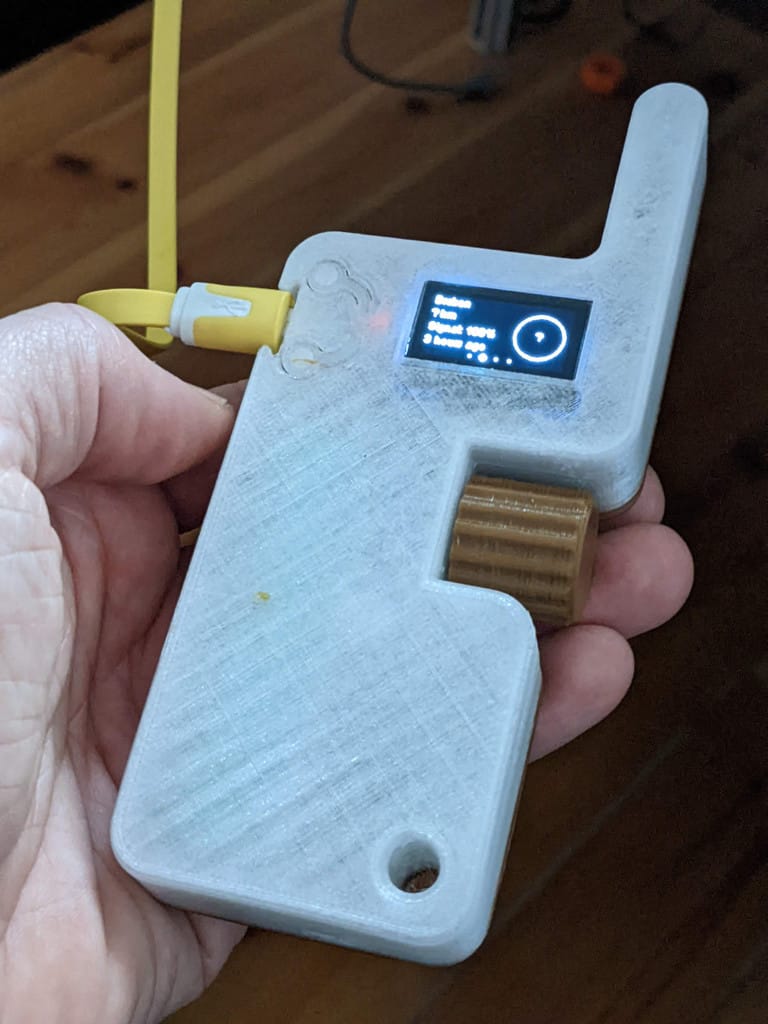How Get Best FPS For PC Games
Gaming at peak performance requires more than just a powerful PC; it's all about finding the perfect balance between visuals and frame rate. This guide is your ticket to unlocking a higher FPS and a smoother gaming experience.

Gaming at peak performance requires more than just a powerful PC; it's all about finding the perfect balance between visuals and frame rate. This guide is your ticket to unlocking a higher FPS and a smoother gaming experience. Let's dive into 12 practical steps you can take to optimize your PC settings and dominate your favorite games.
1. Update Your Graphics Drivers: Start by ensuring your graphics card drivers are up to date. Head to the manufacturer's website or use their software to download the latest driver version for your GPU. This simple step can provide instant performance improvements.
Nvidia: https://www.nvidia.com/download/index.aspx
AMD: https://www.amd.com/en/support
2. Optimize In-Game Graphics Settings: Each game has its own settings menu. Begin by lowering non-essential options like shadows, reflections, and post-processing effects. Experiment with different combinations to find the balance between visuals and performance that suits you.
3. Resolution Check: Reduce your game's resolution slightly for an instant FPS boost. You'll trade a bit of sharpness for smoother gameplay. Find the sweet spot that maintains both visual appeal and performance.
4. V-Sync and Refresh Rate: Disable V-Sync if you want uncapped FPS, but be wary of screen tearing. Match your monitor's refresh rate to your in-game settings to ensure a seamless experience.
5. DirectX and API Optimization: Some games offer DirectX options. Test various settings to see which one provides better performance. Additionally, explore different API options if available, as they can impact your FPS significantly. Some gamew like Rainbow Six Seige supports DirectX & Vulkan.
6. Antialiasing and Anisotropic Filtering: Adjust these settings to balance image quality and performance. Experiment with lower antialiasing levels or try post-process antialiasing methods. Moderate anisotropic filtering can maintain texture quality while enhancing FPS.
7. Manage Background Applications: Before gaming, close unnecessary background applications using Task Manager. These apps consume resources and can impact your FPS. A clean system ensures your game gets the resources it needs.
https://www.razer.com/cortex
8. Cooling and Overclocking: If you're comfortable with it, overclocking your GPU and CPU can squeeze out extra performance. However, this requires proper cooling. Keep an eye on temperatures and be prepared to revert if things get too hot.
9. Clean Your PC: Dust buildup can lead to overheating and reduced performance. Regularly clean your PC's components to maintain optimal airflow and prevent throttling.
10. Monitor Refresh Rate and Frame Limiting: Set your game's frame limit slightly below your monitor's refresh rate. This can prevent excessive strain on your hardware and maintain a smoother experience.
11. Update Windows and System Drivers: Ensure your operating system and other drivers are up to date. These updates often include performance optimizations that can boost your FPS across the board.
12. Game-Specific Tweaks: Some games have unique settings that can impact performance. Research online communities and forums for specific tweaks and configurations that work best for each game.
By following these 12 actionable steps, you're on your way to achieving the ultimate gaming FPS. Remember that the goal is finding a balance between visual quality and performance that suits your preferences. Each system is different, so don't hesitate to experiment and fine-tune these settings to achieve your gaming goals. Elevate your gaming experience today and enjoy a world of smooth, high-FPS adventures!