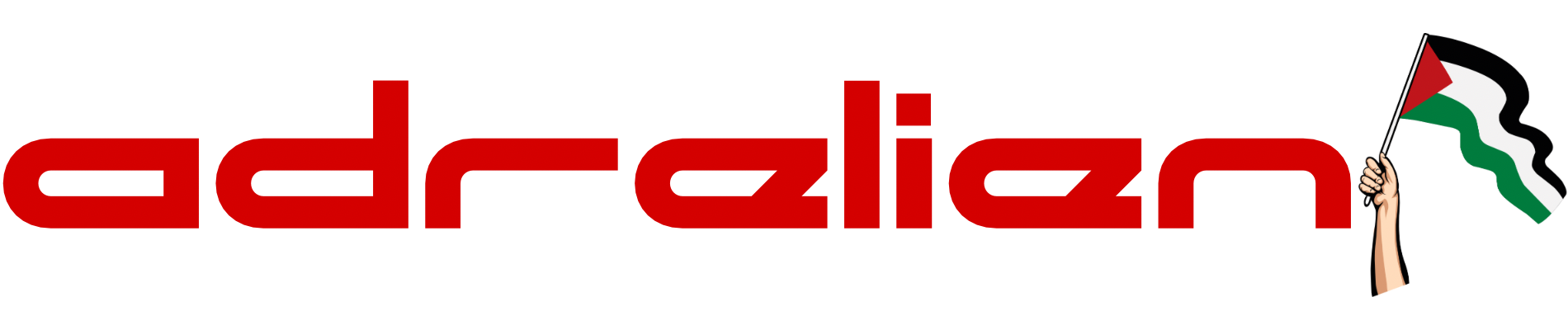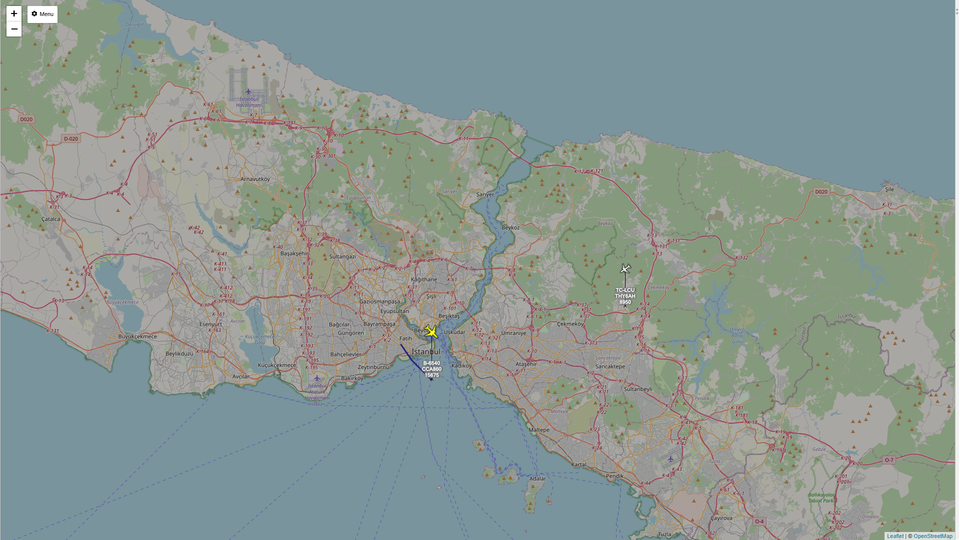Remote Control Your Meshtastic Node Using Your Phone Through Mesh

In this blog, we'll guide you through the process of remotely controlling your Meshtastic node using your phone, all through the Mesh network. What's great about this method is that it's much simpler than using the command line, and you won't need Bluetooth or Wi-Fi connections at any point (after the initial setup).
Step 1: Initial Configuration via Bluetooth
The first step is to connect to the remote node via Bluetooth for the initial setup. Follow these steps:
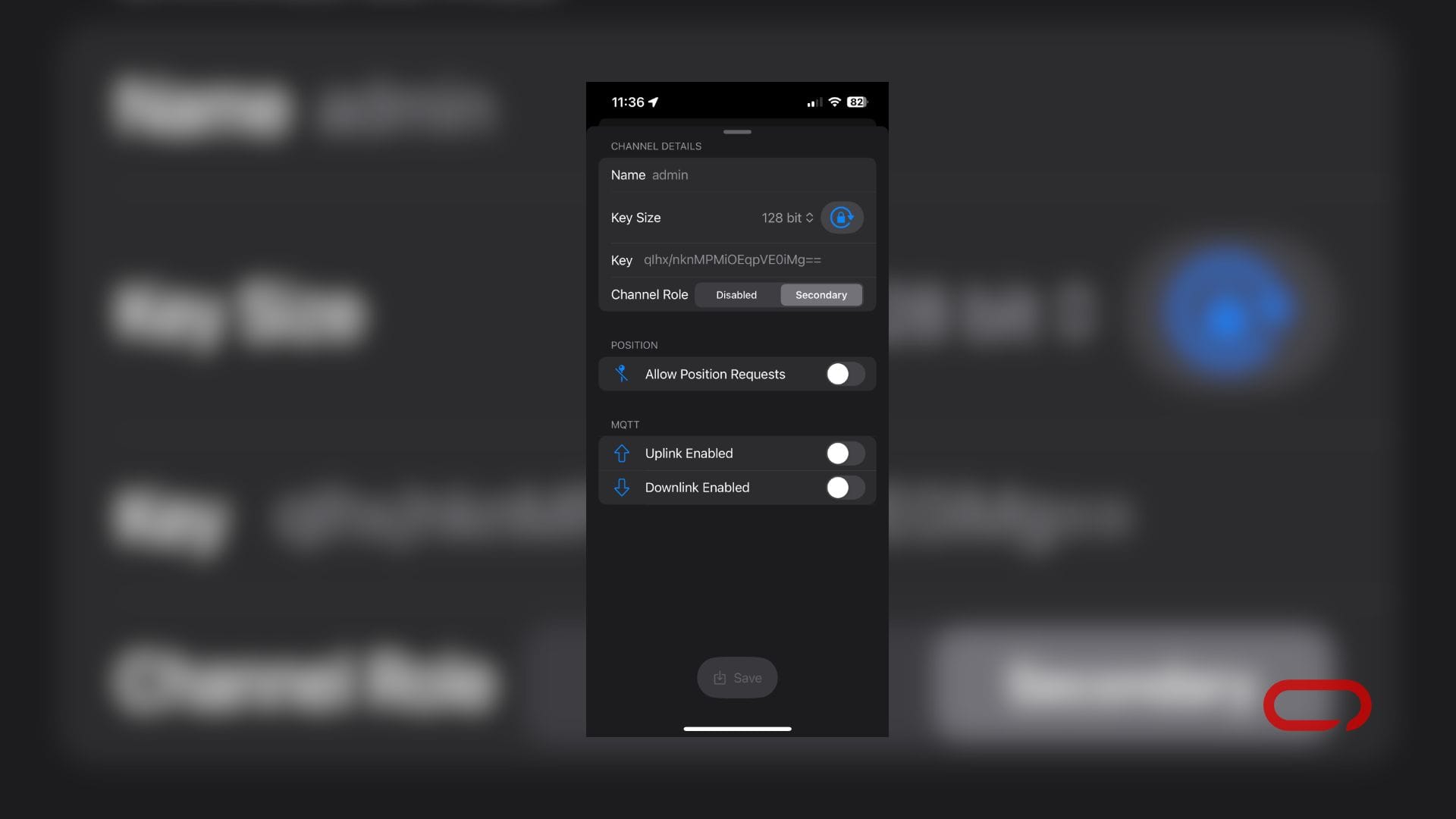
- Navigate to the settings menu on your Meshtastic app.
- Select "Channels" and add a secondary channel. Name this channel "admin" (without quotes). It's crucial to use this exact name.
- Generate a key for this channel, copy it, and save it securely.
- Connect to the other Meshtastic node and repeat the process of setting up a new channel named "admin." Use the same key generated earlier.
Step 2: Synchronization and Restart
Wait for a minute to ensure that both nodes synchronize properly. Afterward, restart the Meshtastic app.
Step 3: Remote Control Setup
Once the app is reopened, navigate to the settings menu again. You'll notice a new section called "Configure." Here's what to do next:
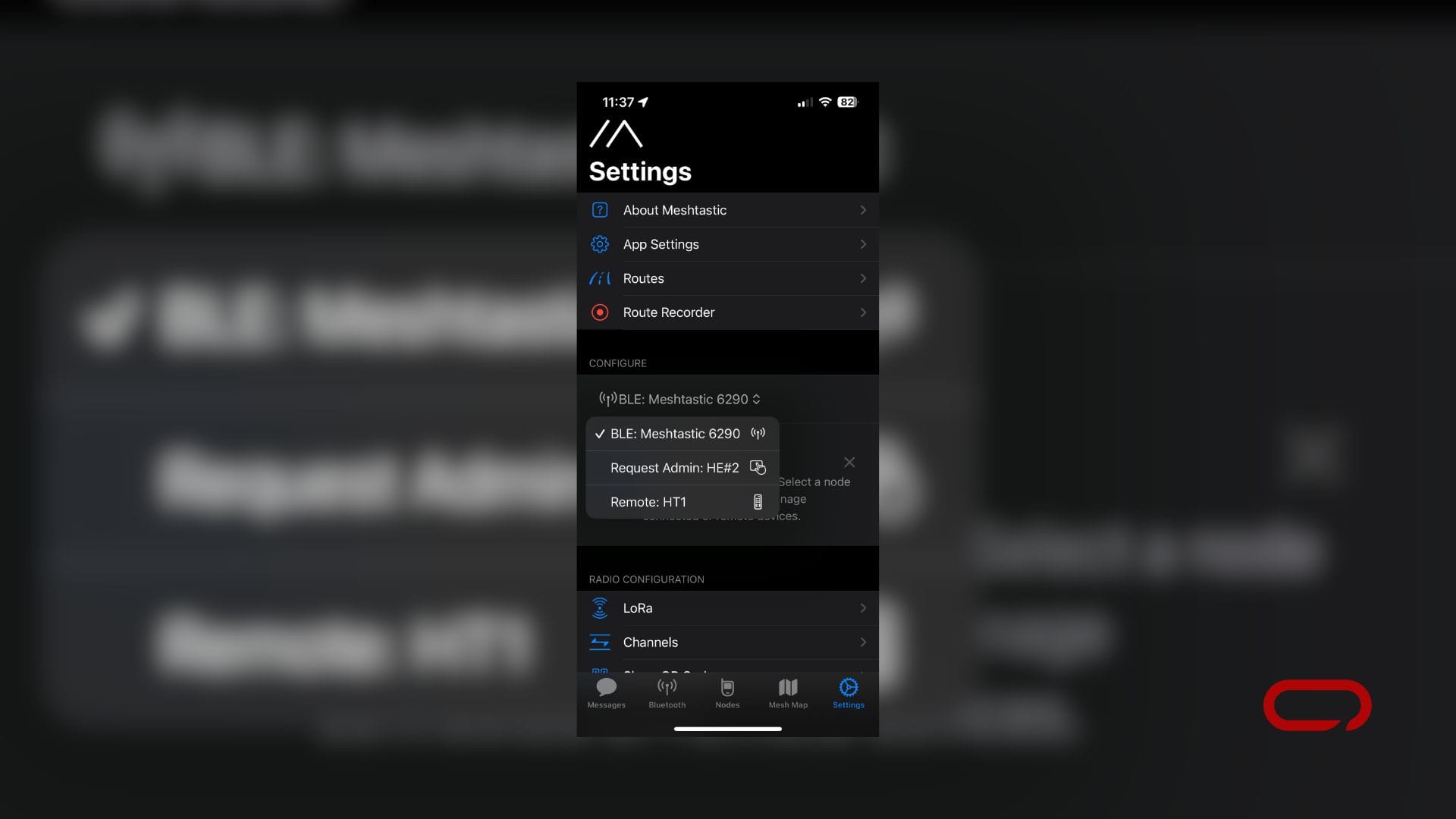
- From the dropdown list, you'll see a list of nodes within your range, including the device you're currently using.
- Select the device you want to remote control. If everything is set up correctly, you'll notice the name change from "Request Admin: DEVICE NAME" to "Remote: DEVICE NAME."
Step 4: Changing Settings
Now that you've established remote control, you can start changing the settings as if you were configuring your current device. Here's what to expect:
- The settings interface will now display the settings from the remote device.
- Scroll through the options and make the desired changes effortlessly.
With these simple steps, you can effectively control your Meshtastic node remotely using your phone through the Mesh network. Enjoy the convenience of managing your device settings with ease.