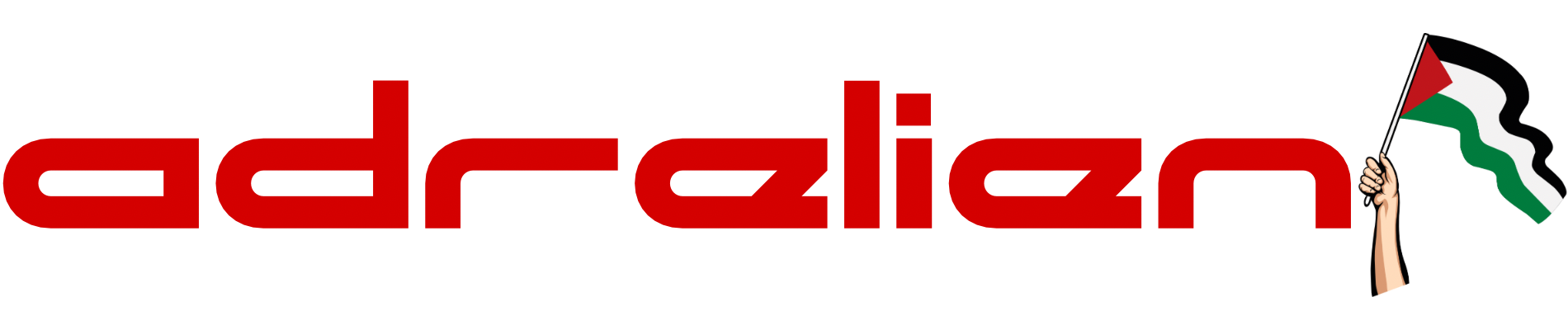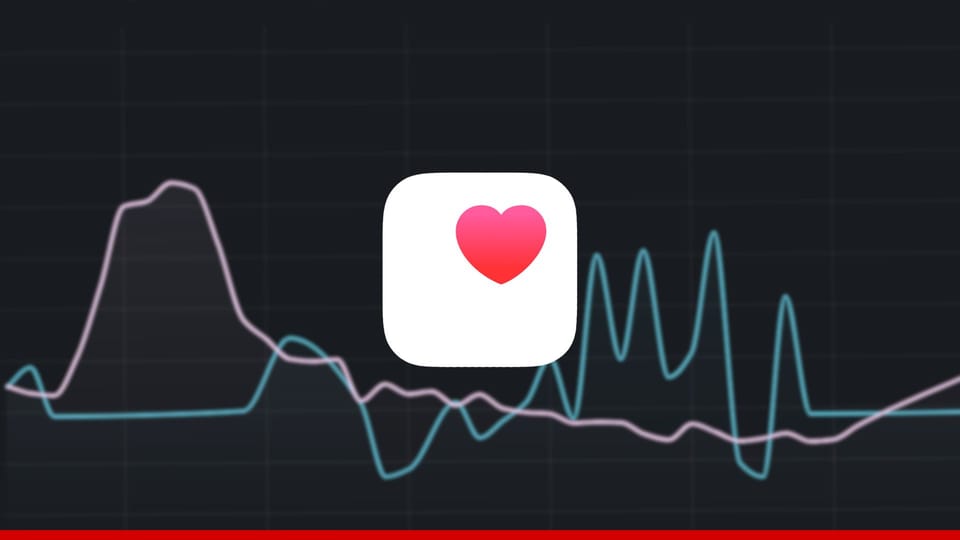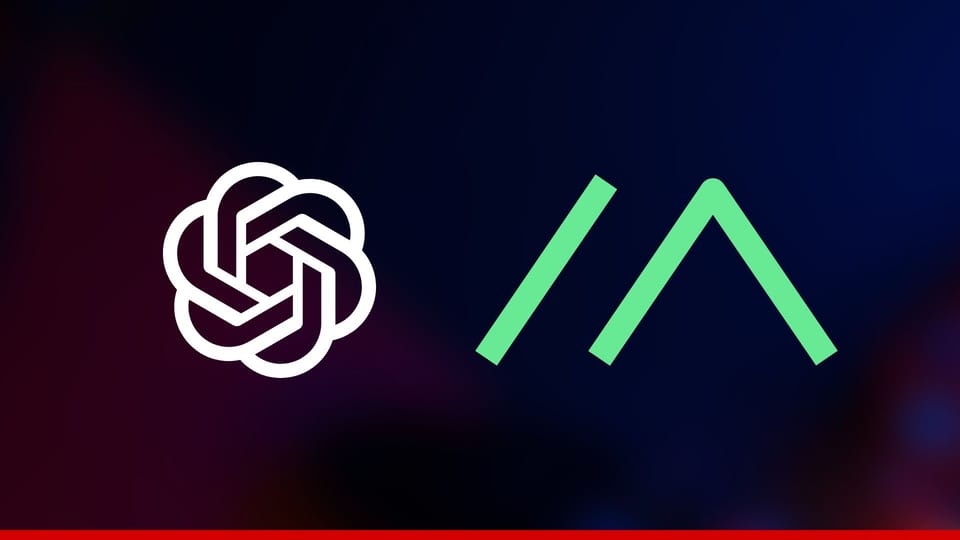Can’t Connect to Rainbow Six Siege Servers Fix
Rainbow Six is a popular game that requires players to connect to the game's servers in order to play. However, sometimes players may experience connection issues and be unable to connect to the servers. This can be frustrating, but there are a number of solutions that you can try.

Rainbow Six Siege is a popular first-person shooter game that requires players to connect to the game's servers in order to play. However, sometimes players may experience connection issues and be unable to connect to the servers. This can be frustrating, but there are a number of solutions that you can try.
In this blog post, we will discuss some of the most common reasons why players may be unable to connect to Rainbow Six Siege servers and how to fix them. We will also provide some tips to help you prevent connection issues in the future.
Step 1: Restart your router and computer
The first thing you should try is to restart your router and computer. This will often fix minor connection issues. To restart your router, unplug the power cord from the back of the router and wait for a few seconds before plugging it back in. To restart your computer, simply press the power button and wait for it to fully boot up.
Step 2: Check your internet connection
Once you have restarted your router and computer, you should check your internet connection to make sure that it is working properly. You can do this by visiting a website like speedtest.net and running a speed test. If your internet connection is slow or unstable, you may need to contact your internet service provider for help.
Step 3: Verify your game files
If your internet connection is working properly, you should verify your game files to make sure that they are not corrupted. To do this, open the Ubisoft Connect app and click on the "Games" tab. Then, right-click on Rainbow Six Siege and select "Verify Files". This process may take a few minutes to complete.
Step 4: Update your drivers
Outdated drivers can sometimes cause connection issues. To update your drivers, you can visit the website of your graphics card manufacturer and download the latest drivers. Once you have downloaded the drivers, you can install them by running the installer file.
Step 5: Change your DNS settings
Your DNS settings control how your computer resolves domain names into IP addresses. If your DNS settings are incorrect, you may experience connection issues. To change your DNS settings, you can follow these steps:
- Open the "Network and Sharing Center" by clicking on the Start button and typing "Network and Sharing Center" in the search bar.
- Click on "Change adapter settings" on the left side of the window.
- Right-click on the network adapter that you are using to connect to Rainbow Six Siege and select "Properties".
- Select the "Internet Protocol Version 4 (TCP/IPv4)" tab and click on the "Properties" button.
Clear the "Use the following DNS server addresses" check boxes and enter the following DNS servers:
- Preferred DNS server: 8.8.8.8
- Alternate DNS server: 8.8.4.4
- Click on the "OK" button to save your changes.
Step 6: Contact Ubisoft support
If you have tried all of the above solutions and you are still unable to connect to Rainbow Six Siege servers, you should contact Ubisoft support for help. You can do this by visiting the Ubisoft support website and opening a support ticket.
We hope this blog post has been helpful. If you have tried all of the solutions in this post and you are still unable to connect to Rainbow Six Siege servers, you may need to contact Ubisoft support for further assistance.