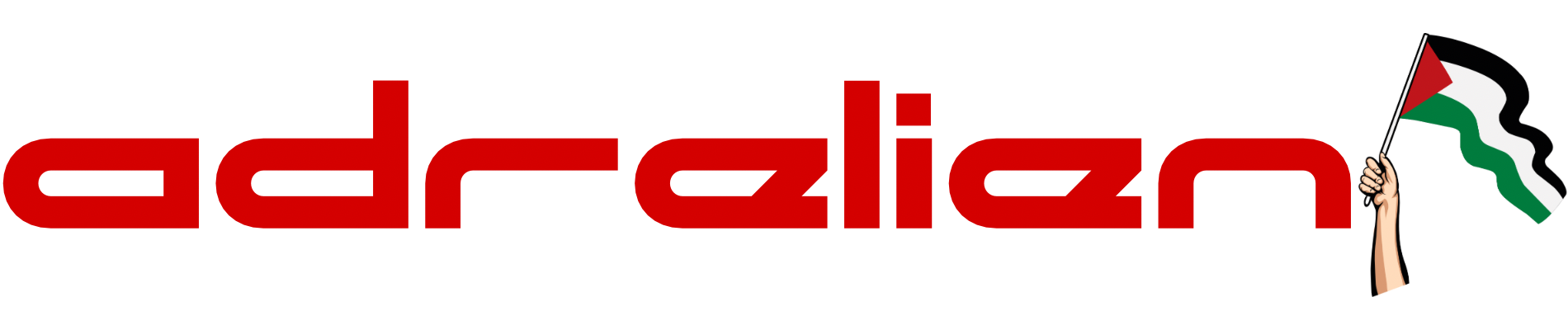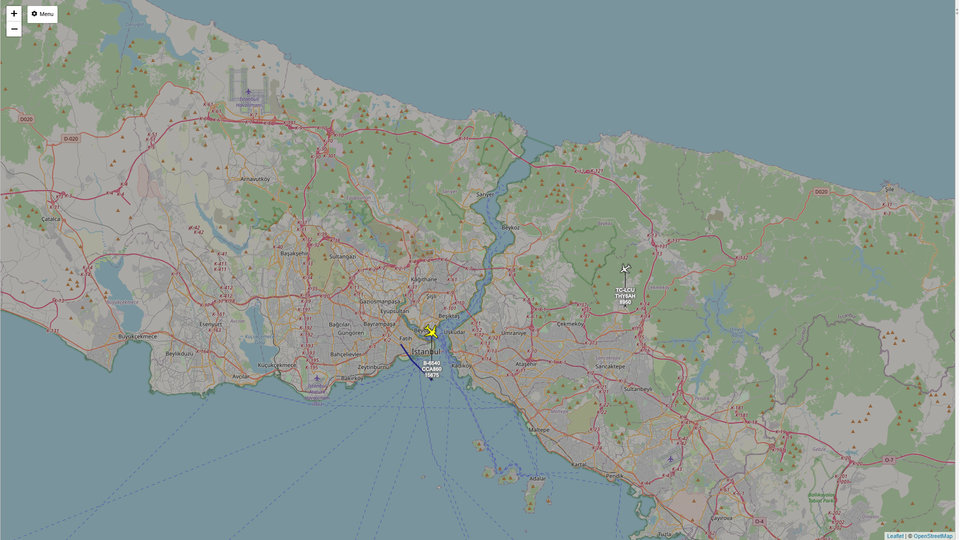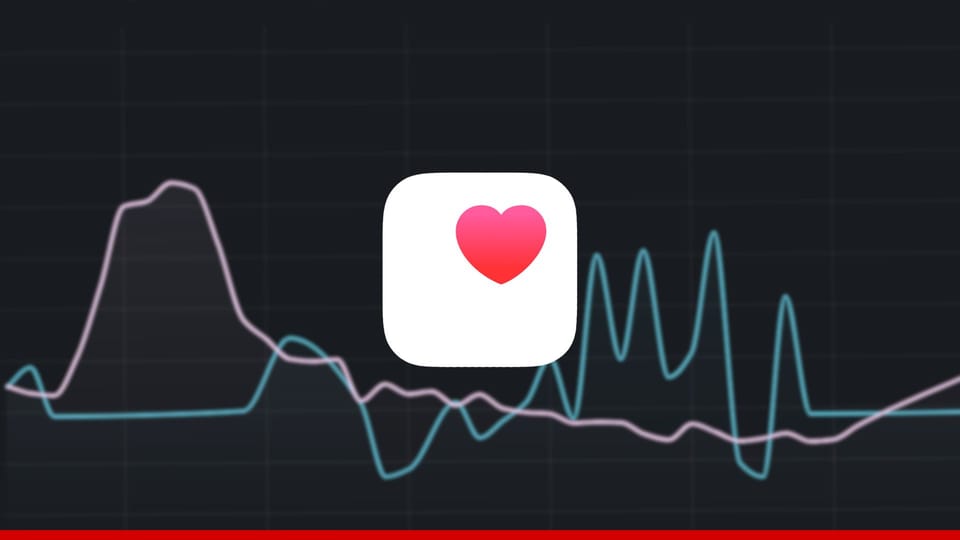How Do You Make Elevated Roads In City Skylines?
n the dynamic realm of urban planning within Cities: Skylines, the ability to elevate roads adds a new dimension to city construction. Here, we break down the steps for elevating roads, empowering players to seamlessly integrate multi-level transportation networks into their burgeoning metropolises.
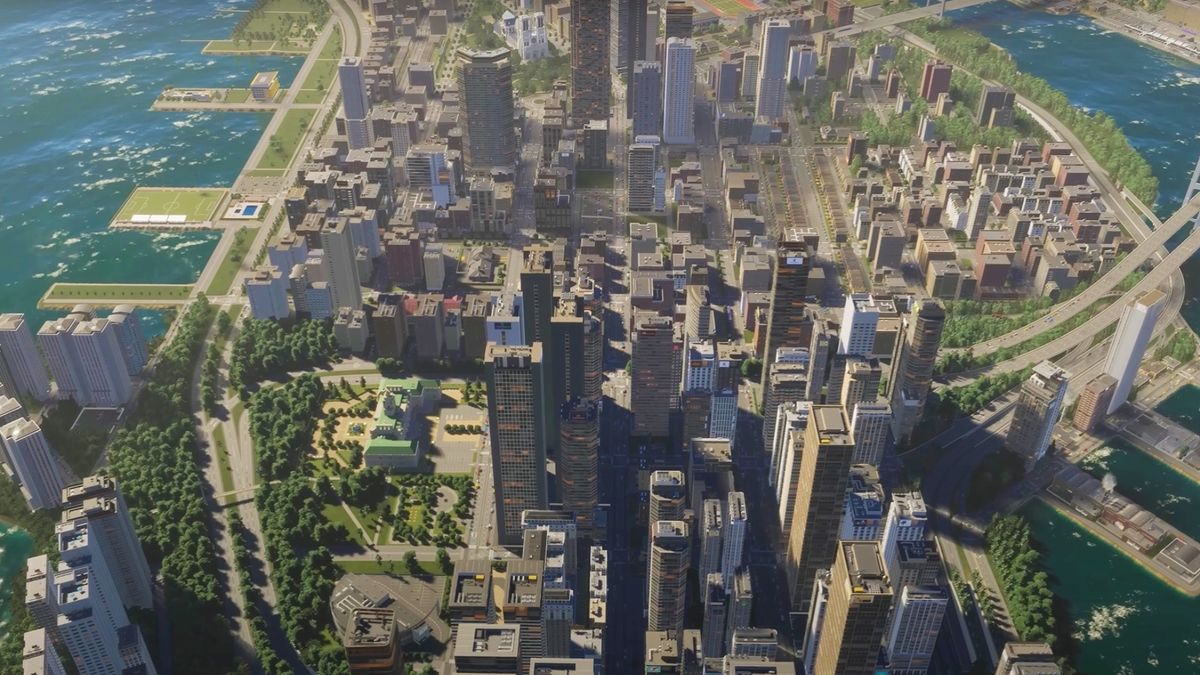
In the dynamic realm of urban planning within Cities: Skylines, the ability to elevate roads adds a new dimension to city construction. Here, we break down the steps for elevating roads, empowering players to seamlessly integrate multi-level transportation networks into their burgeoning metropolises.
1. Road Placement Modes
Begin by entering one of the road placement modes: Straight, Curved, or Freeform. Regardless of the chosen mode, a discernible blue outline of the intended road will materialize as you wield the tool.
2. Raising the Road
While the blue road outline is visible, the key to elevation lies in the Page Up command. Pressing Page Up elevates the road by one level. For instances where a more substantial elevation is required, simply press the key multiple times, especially handy when dealing with major intersections.
3. Lowering or Tunneling
Conversely, the Page Down key comes into play when the road needs to be lowered or transformed into a tunnel. This dynamic feature adds versatility to your city's landscape, allowing for creative and efficient urban designs.
4. Mac User Equivalents
For Mac players, the keys are Function + Up/Down Arrow. These operate in the same intuitive manner, providing seamless control over the elevation of roads in your city.
By mastering these straightforward commands, you can elevate your cityscape both aesthetically and functionally. Whether you're creating intricate intersections or crafting subterranean passages, the ability to raise and lower roads in Cities: Skylines opens up a world of possibilities for innovative urban planning. So, take command of your road network, elevate your city, and watch it thrive in new dimensions!