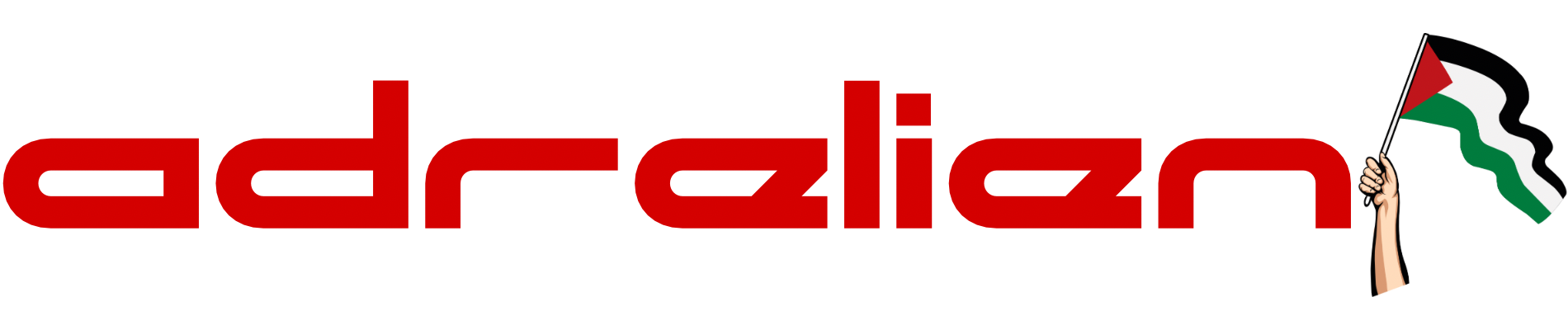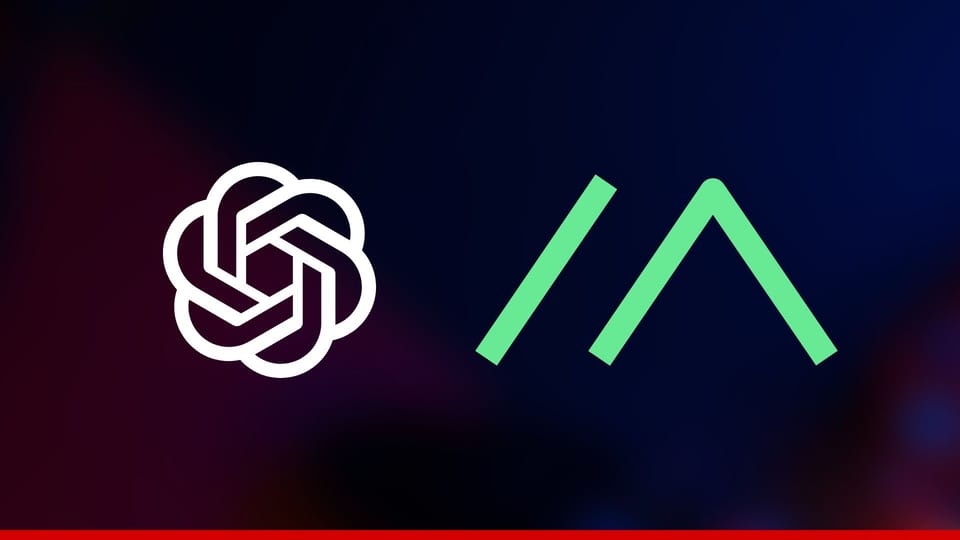Sync and Visualize Your Apple Health Data with Grafana
Transform your Apple Health data into actionable insights with Telemetry Harbor, Grafana, and Harbor AI. Track steps, heart rate, sleep, and more, uncover trends, spot anomalies, and get personalized health guidance all automated and easy to explore from your iPhone.
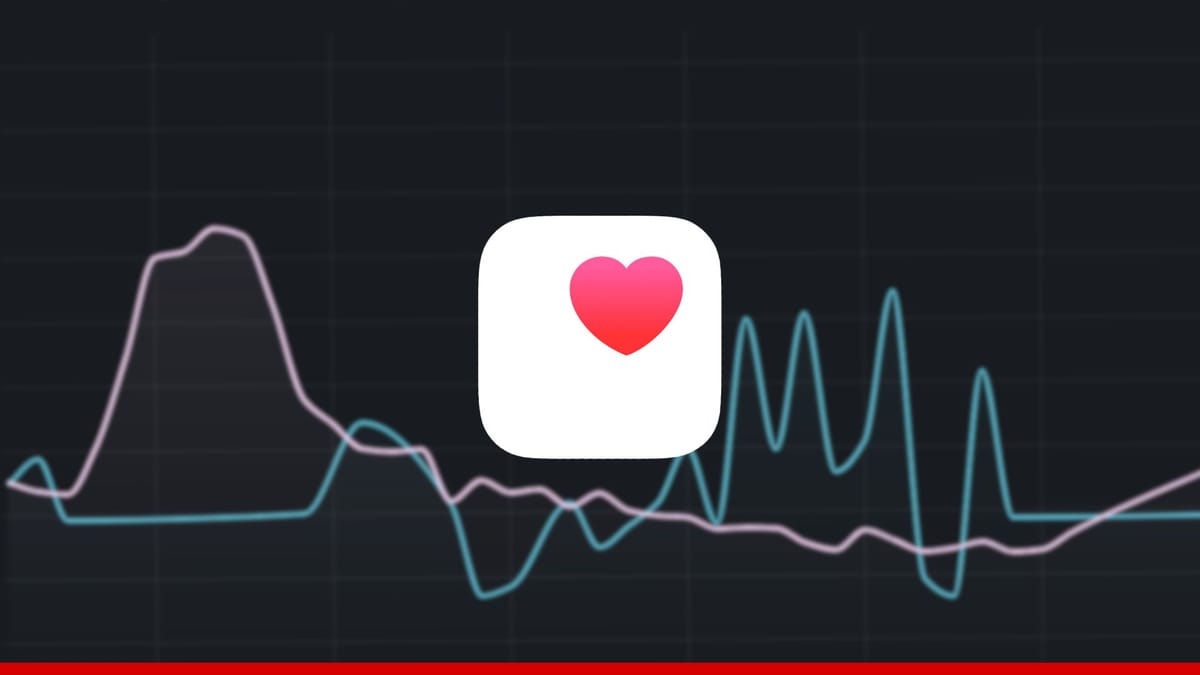
Apple Health collects data from your iPhone, Apple Watch, and connected fitness apps every day. With Telemetry Harbor and iOS Shortcuts, you can sync all that data into Grafana dashboards for beautiful visualizations. And it doesn’t stop at graphs with Harbor AI, you can ask questions like “How are my steps trending this week?” or “Is my HRV improving?”, uncover correlations, spot anomalies, and track your health in plain language.
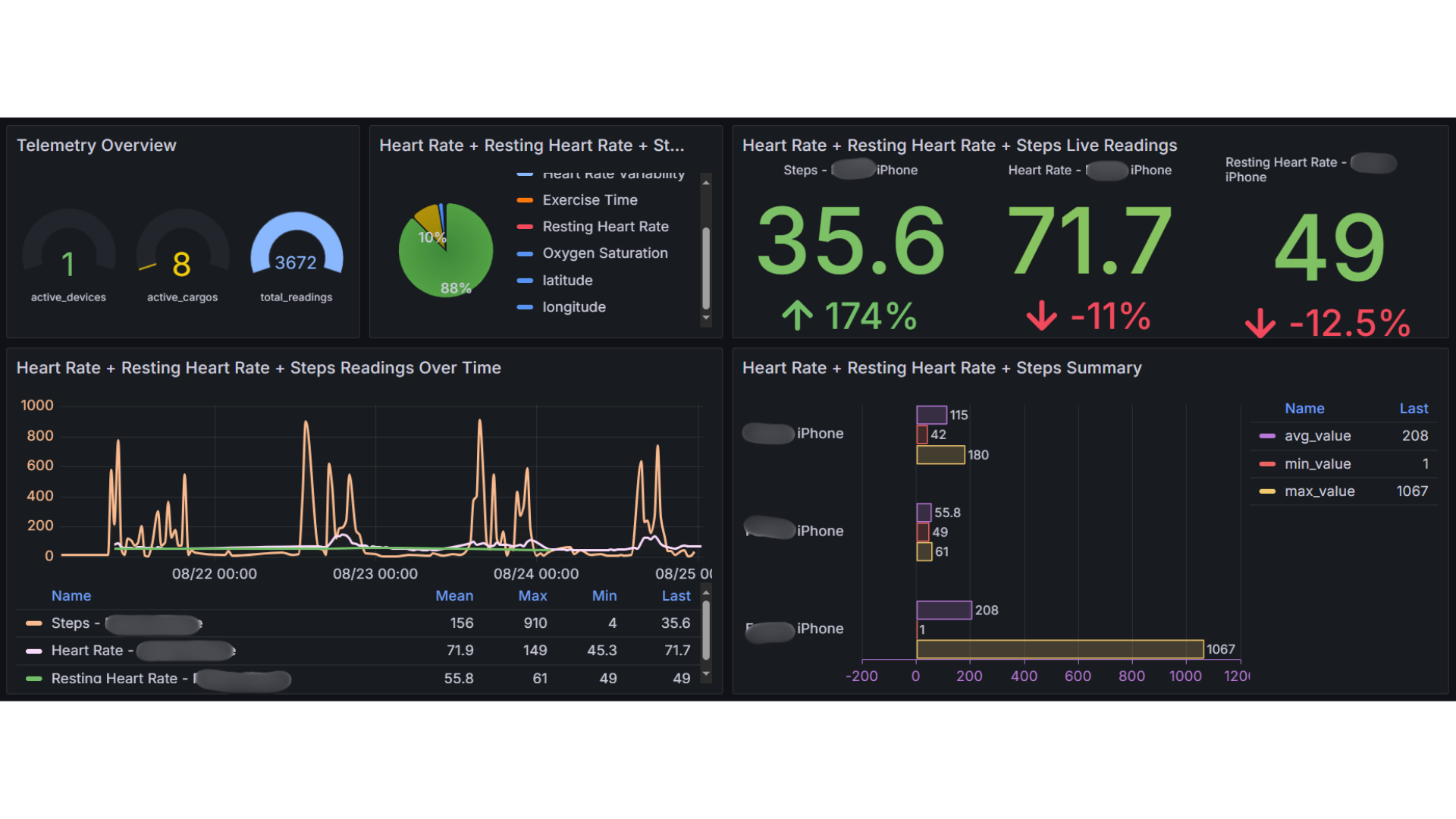
With iOS Shortcuts, Telemetry Harbor, and Grafana, you can turn the Apple Health data already on your iPhone into something far more powerful than basic charts. You’ll see long-term trends, discover correlations, and even get AI-powered answers about your health data without needing to dig manually.
Want to know if your resting heart rate has been rising? Or if your sleep is affecting your step count? Harbor AI can help surface those insights. This isn’t about replacing fitness apps it’s about adding a new layer of analysis and intelligence on top of what you already track.
Requirements
Hardware:
- iPhone running iOS 14 or later with Apple Health enabled
- Active internet connection (WiFi or cellular)
- Compatible health sensors (built-in or connected devices like Apple Watch)
Software :
- iOS Shortcuts app (pre-installed on modern iOS)
- Apple Health app with relevant permissions granted
- Telemetry Harbor account (free tier available with generous limits)
Health Data Sources: Your iPhone can automatically track or collect from connected devices:
- Built-in sensors (accelerometer, gyroscope, heart rate on Apple Watch)
- Third-party health devices (blood pressure monitors, glucose meters, smart scales)
- Manual health entries (symptoms, medications, mood tracking)
- Workout and activity data from fitness apps
Step 1: Setting Up Telemetry Harbor for Health Data
If you haven't set up Telemetry Harbor yet, follow these steps to create your health data collection endpoint:
Create Your an Account
- Visit Telemetry Harbor and sign up for a new account
- Verify your email address through the confirmation link
- Log in to access your account
Create a Health Data Harbor
- Click Create Harbor in the top right corner
- Name your harbor descriptively like "Personal_Health_Analytics" or "Wellness_Harbor"
- Select General as the harbor type for maximum flexibility
- Choose Free for Harbor Specifications (You can upgrade later)
- Click Create Harbor to create your harbor
Gather API Credentials
From your harbor list, click View Details on your harbor and take note of the following:
From the API Access tab
- API Endpoint (single data collection endpoint)
- API Key (your secure authentication token)
From the Visualization tab
- Grafana Endpoint (for dashboard access)
- Grafana Username (typically your email address)
- Grafana Password (for dashboard authentication)
Step 2: Installing and Configuring the Apple Health Shortcut
- On your iPhone, visit the RoutineHub link
- Tap Get Shortcut to download this powerful automation
- When prompted, tap Add Shortcut to install it to your Shortcuts library
- Grant necessary permissions when iOS requests health data access
Configure Your Health Shortcut
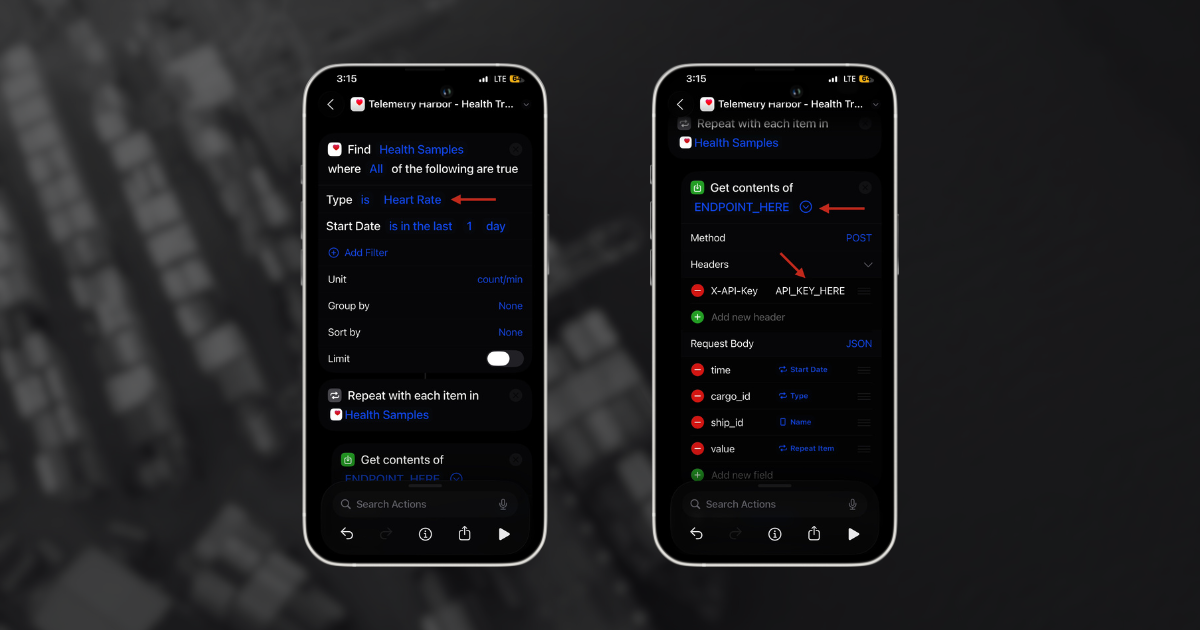
- Open the Shortcuts app on your iPhone
- Find the "Telemetry Harbor - Apple Health Tracker" shortcut
- Tap the three dots (⋯) to edit the powerful workflow
- Select Your Health Metric: Choose which Apple Health data type to export (steps, heart rate, sleep analysis, etc.)
- Update API Configuration:
- URL field: Replace
https://ENDPOINT_HERE/with your Telemetry Harbor API endpoint - Headers section: Replace
API_KEY_HEREwith your actual API key
- URL field: Replace
Step 3: Testing Your Health Shortcut
- Ensure Apple Health permissions are properly configured
- Tap your configured shortcut to initiate the health data export
- Grant health data access when iOS prompts for specific metric permissions
- Wait for the shortcut to finish
Step 4: Visualizing Health Metrics in Grafana
- Open the Grafana Endpoint URL from your harbor details
- Log in with your Grafana Username and Grafana Password
- Navigate to Dashboards → Comprehensive Telemetry Dashboard
- Prepare to see your health data like never before
Step 5: Setting Up Automated Health Tracking
Transform your health monitoring from manual to completely automated using iOS Shortcuts' automation.
- Open Shortcuts app → Automation tab
- Tap Create Personal Automation
- Choose your health trigger (recommended: Time of Day at 12:00 AM)
- Configure trigger conditions for daily health data export
- Add your health tracking shortcut as the automated action
- Toggle "Ask Before Running" OFF for seamless automation
- Enable "Notify When Run" to confirm successful health data exports
Recommended Health Automation Triggers
- Daily at Midnight: Automatically export previous day's complete health summary
- After Workout Completion: Immediately log exercise data and recovery metrics
- When Arriving Home: Log daily activity summary and prepare for sleep tracking
- Before Bedtime: Export heart rate data and prepare sleep monitoring
- When Charging Overnight: Perfect time for comprehensive health data sync
- Low Power Mode Disabled: Sync accumulated health data when device performance optimal
- Connected to WiFi: Ensure reliable data transmission for large health datasets
Multi-Metric Configuration
Duplicate Your Shortcut for Multiple Health Tracking:
- Long-press your configured health shortcut
- Select "Duplicate" to create additional health trackers
- Rename each shortcut descriptively:
- "Health Tracker - Steps & Activity"
- "Health Tracker - Heart Rate & Cardio"
- "Health Tracker - Sleep & Recovery"
- "Health Tracker - Wellness & Lifestyle"
Available Health Metrics for Tracking
The shortcut supports comprehensive health monitoring across these categories:
Activity & Fitness Metrics:
- 🚶 Steps - Daily step counts and activity patterns
- 🔥 Active Calories - Energy expenditure during physical activity
- ⏱️ Exercise Minutes - Time spent in various workout intensities
- 🚴 Cycling Distance - Distance traveled via cycling activities
- 🏃 Walking + Running Distance - Comprehensive movement tracking
Cardiovascular Health:
- ❤️ Heart Rate - Continuous heart rate monitoring (all daily readings)
- 💓 Resting Heart Rate - Baseline cardiovascular health indicator
- 📊 Heart Rate Variability - Advanced cardiac health metric
- 🩸 Blood Pressure - Systolic and diastolic readings (if available)
Sleep & Recovery:
- 🛌 Sleep Analysis - Sleep duration, quality, and sleep stages
- 😴 Time in Bed - Total rest period tracking
- 🌙 Deep Sleep Duration - Restorative sleep phase analysis
Wellness & Lifestyle:
- 🧘 Mindful Minutes - Meditation and mindfulness practice tracking
- 💧 Water Intake - Hydration levels and consumption patterns
- 🩸 Blood Oxygen (SpO₂) - Oxygen saturation readings
- 🌡️ Body Temperature - Temperature variations and fever tracking
Advanced Health Analytics with Harbor AI
Harbor AI transforms your Apple Health data into a conversational experience, letting you explore your wellness in plain language instead of digging through raw charts.
- Trend Analysis: Ask questions like “How have my steps changed this month?” or “Is my HRV improving over time?” and instantly see the patterns.
- Anomaly Detection: Get clear explanations when your heart rate, sleep, or activity looks unusual compared to your personal baseline.
- Correlation Discovery: Discover connections across your data, such as how stress may affect sleep quality or how activity levels relate to energy.
- Health Data Aggregation: Receive easy-to-read weekly or monthly summaries with highlights of what’s improving and what needs attention.
- Predictive Insights: Ask about likely trends for example, “Based on my recent activity, how might my sleep look this week?” and get forward-looking guidance.
Instead of learning dashboards or complex tools, you can simply ask Harbor AI about your health and receive clear, personalized insights.
Troubleshooting Health Data Issues
- Verify Apple Health permissions are granted for the Shortcuts app
- Check specific metric permissions in Settings → Privacy & Security → Health → Shortcuts
- Test individual shortcut actions using Shortcuts app debug mode
- Verify API endpoint URL includes complete path and proper formatting
- Confirm API key in request headers matches Telemetry Harbor provided one
- Adjust Grafana time ranges to match your health data export periods
- Verify ship_id and cargo_id filters match your shortcut configuration exactly
Conclusion
Your iPhone has grown into a personal health intelligence hub. With Apple Health, Telemetry Harbor, and Grafana, your daily health data from steps and heart rate to sleep and activity is transformed into clear insights, trends, and forward-looking guidance.
iOS Shortcuts automate the data sync, Telemetry Harbor organizes and stores your health metrics, and Grafana turns them into easy-to-understand dashboards. With Harbor AI, you can go further: ask questions, explore patterns, spot anomalies, and discover correlations all in plain language.
Start Your Health Intelligence Journey: Download the shortcut, select your first health metric, and uncover what your iPhone can reveal about optimizing your wellness, performance, and long-term health.